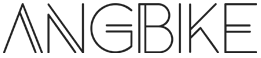实现思路:使用媒体组件camera使用设备相机功能,再使用覆盖原生组件的cover-view及cover-image实现相机之上的取景框,当然取景框为背景透明图片。目前微信小程序原生组件已经支持同层渲染,文中cover-view及cover-image也可以使用view及image来替代实现。其中camera使用还涉及到scope.camera授权,可自行添加授权代码。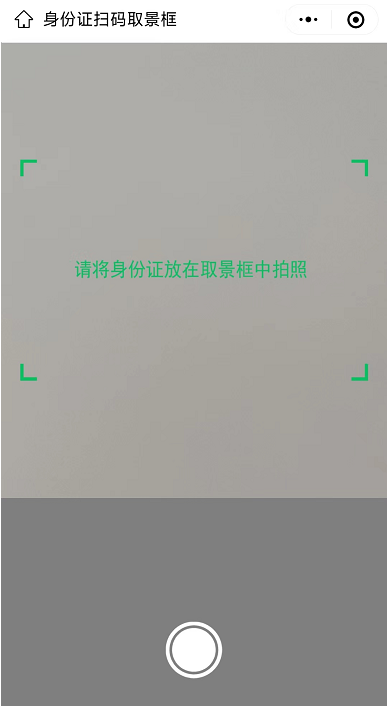
wxml代码:
<view class="camera_box">
<camera class="camera" wx:if="{{!btnShow}}" device-position="back" flash="off">
<cover-view class="cover_view">
<cover-image class="cover_legend" src="test/frame.png"></cover-image>
</cover-view>
</camera>
<image class="camera_thumb" src="{{idCardUrl}}" wx:if="{{btnShow}}"></image>
<view class="camera_btn">
<image src="test/taking_pictures.png" mode="widthFix" bindtap="takeingPhoto" wx:if="{{!btnShow}}"></image>
<image src="test/taking_confirm.png" mode="widthFix" bindtap="savePhoto" wx:if="{{btnShow}}"></image>
<image src="test/taking_back.png" mode="widthFix" bindtap="cancelPhoto" wx:if="{{btnShow}}"></image>
</view>
</view>wxss代码:
.camera_box{height: 100vh;width: 100vw}
.camera_box .camera{height: 60vh;width: 100vw;z-index: 1}
.camera_box .cover_view{height: 60vh;width: 100vw;z-index: 999;display: flex}
.camera_box .cover_view .cover_legend{width: 90%;height: 430rpx;margin: auto}
.camera_box .camera_thumb{height: 60vh;width: 100%}
.camera_box .camera_btn{height: 40vh;display: flex;justify-content: space-around;align-items: center;background: rgba(0, 0, 0, .5);}
.camera_box .camera_btn image{width: 120rpx;}js代码:
Page({
/**
* 页面的初始数据
*/
data: {
idCardUrl: '',
btnShow: false
},
/**
* 取消
*/
cancelPhoto () {
this.setData({
btnShow: false,
idCardUrl: ''
})
},
/**
* 保存
*/
savePhoto(){
wx.showModal({
title: '图片地址',
content: this.data.idCardUrl
})
},
/**
* 拍照
*/
takeingPhoto() {
const ctx = wx.createCameraContext();
const listener = ctx.onCameraFrame();
ctx.takePhoto({
quality: 'high',
success: (res) => {
this.setData({
idCardUrl: res.tempImagePath,
btnShow: true
})
listener.stop({
success: (res) => {
console.log(res)
},
fail: (err) =>{
console.log(err)
}
})
},fail: (err) => {
console.log(err)
}
})
}
})图片资源相关链接:
https://pan.baidu.com/s/15TIvEPGaG6WkQOhjFMJaLg
提取码:gdzl
解压密码:www.yangbike.com